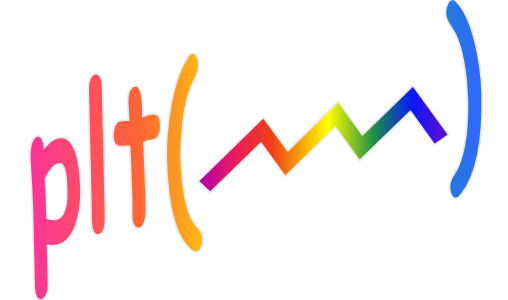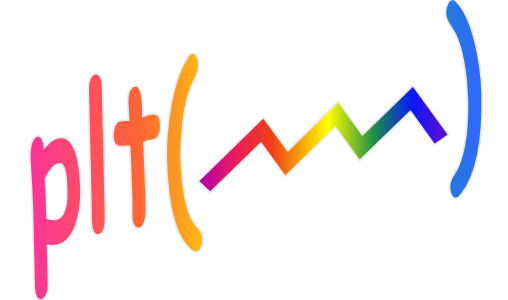
Adding traces
From the command window, the most common way to start plt is with a command such as:
plt(x,y)
where x and y contain the data that you want to plot. Of course, this is the same as you
would have done before being exposed to plt, except that you would have spelled it "plot".
This command opens a new axis in a new figure window containing just the single trace defined
by the x,y parameter pair. There are many ways to call plt so that multiple traces are defined,
and most of these methods are also shared with the native Matlab plot
command. These methods are reviewed in the
Calling sequence section.
Where plt and plot diverge more noticeably
is how you add traces to a figure that has already been created. With plot
this is done using the hold on and hold off
commands that I think you will recognize as cumbersome after learning how it is done with
plt. The more traces you add, the more you will recognize the advantage of
the active legend automatically provided by plt, both for identifying the traces and controlling
which traces are visible. (Soon you may begin to wonder how you managed without plt.)
Assuming a single trace was defined using the plt command mentioned above, the command:
pltt(x1,y1,'TraceName')
will cause a new trace defined by the x1,y1 pair to appear on the plot. Also, a second entry will
appear in the TraceID box with the trace name specified in the call to pltt. If you are feeling
lazy, you could omit the trace name in the argument list, in which case a default (incrementing)
trace name will be used. The more traces you add, the more you will realize that you should have
specified the trace names all along.
When you type the plt command in the command window, space will be reserved in the TraceID box
for eight additional traces (beyond those defined in the plt command itself) to be added using
the pltt command. This is usually enough, but if you go beyond this limit, pltt will overwrite
the trace data and TraceID of the previously added trace to make room for the new trace being added.
If you anticipate needing to add more than eight traces, you can allocate more space in the TraceID
box using the + parameter in the plt argument list.
(The + is the last parameter described in the
Trace properties section.)
You can also specify the data with a single argument: pltt(d)
... or pltt(d,'TraceName') if you want to specify the trace name.
If d is real this is equivalent to the command: pltt(1:length(d),d)
and if d is complex it's equivalent to the command pltt(real(d),imag(d))
Usually, you will probably find it most convenient to add just one trace at a time, however pltt
also provides a few ways to add more than one trace at a time. (This is especially useful inside
script files). For example, both of these commands:
pltt(x,{y1 y2 y3},{'new1' 'new2' 'new3'});
pltt(x,[y1;y2;y3],{'new1' 'new2' 'new3'});
are equivalent to the three separate commands:
pltt(x,y1,'new1');
pltt(x,y2,'new2');
pltt(x,y3,'new3');
Note that in the 2nd form above, it was assumed that y1,y2,y3 were row vectors. (If they were column vectors
they would need to be delimited with spaces or commas in place of the semicolons.)
As before, the data may be specified with a single argument, so:
pltt({d1 d2 d3},{'new1' 'new2' 'new3'});
pltt([d1;d2;d3],{'new1' 'new2' 'new3'});
are equivalent to the three separate commands:
pltt(d1,'new1');
pltt(d2,'new2');
pltt(d3,'new3');
And one last form to consider for when you are adding traces with differing x data. The command:
pltt({x1 x2 x3},{y1 y2 y3},{'new1' 'new2' 'new3'});
is equivalent to these three commands:
pltt(x1,y1,'new1');
pltt(x2,y2,'new2');
pltt(x3,y3,'new3');
In all the commands above with a cell array of trace names, that parameter may be omitted in which
case the default trace names will be used. Or the cell array of trace names may be replaced with a
single character string in which case all the traces defined by that command will be given the same
trace name (useful in a few unusual situations).
It's unusual to need to delete a trace because it is easier to simply click on the trace name in the
TraceID box to make the unneeded trace invisible. However, in rare situations, you may want
to delete the trace from the plot so that you can later add a new trace in its place (with pltt).
You can delete a trace using pltt. As an example, the command:
pltt(-3);
will remove the trace associated with the third trace name in the TraceID box. Later a trace added by
a command such as pltt(x1,y1,'new') will be placed in the vacated third
position of the TraceID box (assuming that is the first free open slot). Attempting to delete a
trace that has already been deleted will have no effect. You can delete any trace regardless of whether it
was created with the original plt command or added later with the pltt command. However pltt can't be
used (either for adding or removing traces) unless plt was called from the command line or if the
'+',n parameter was used in the plt argument list. (n may be zero if
you don't need to add more traces than were originally defined by the plt command.)